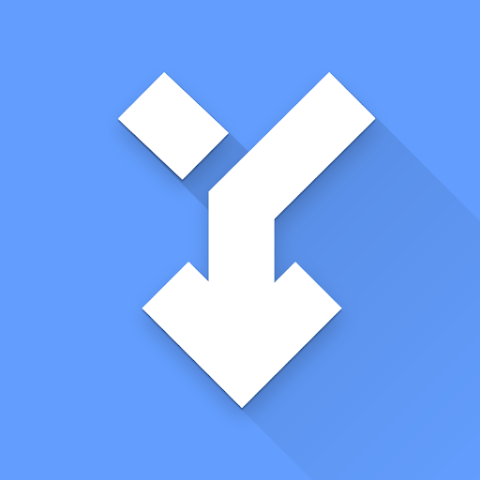[su_button url=”https://play.google.com/store/apps/details?id=com.mtv.sai&pcampaignid=web_share” target=”blank” style=”3d” background=”#73a942″ color=”#f9f53d” size=”8″ center=”yes” radius=”10″ icon=”icon: cloud-download” icon_color=”#e7e550″ text_shadow=”5px 5px 5px #000000″ desc=”Download APK” id=”Download” bold=”yes”][/su_button]
Split APKs Installer (SAI): The Ultimate Guide to Installing Split APKs on Android:
In the evolving landscape of Android applications, the introduction of split APKs has revolutionized app distribution, allowing for more efficient and tailored installations. However, this advancement also brings complexities in managing and installing these split packages. Enter Split APKs Installer (SAI), a powerful tool designed to simplify this process. This comprehensive guide delves into SAI’s features, benefits, drawbacks, and provides a step-by-step tutorial to help you navigate the world of split APKs with ease.
What is Split APKs Installer (SAI)?
Split APKs Installer (SAI) is an Android application that facilitates the installation of split APKs, which are applications divided into multiple APK files. These split packages often include a base APK and several configuration APKs, optimizing the app for various device configurations. SAI streamlines the installation process by allowing users to install these multiple APK files simultaneously, ensuring a seamless setup of complex applications.
Key Features of SAI
1. Comprehensive Split APK Installation
SAI’s core functionality lies in its ability to install split APKs efficiently. Whether dealing with .apk, .apks, .xapk, or .apkm files, SAI handles the installation process smoothly, eliminating the need for manual extraction or command-line tools.
Designed with simplicity in mind, SAI offers an intuitive interface that guides users through the installation process. Its clean layout ensures that even users with minimal technical knowledge can navigate and utilize the app effectively.
3. Root and Rootless Installation Options
SAI supports both rooted and non-rooted devices, providing flexibility for users. While rooted installations may offer additional capabilities, SAI ensures that non-rooted users can still install split APKs without compromising device security.
4. App Backup and Export
Beyond installation, SAI allows users to export installed applications into .apks files. This feature is particularly useful for creating backups or sharing apps with others, preserving the exact configuration of the application.
5. Minimal Advertisements
SAI:Split APKs Installer File Information:
| Attribute | Details |
|---|---|
| App Name | SAI: Split APKs Installer |
| Package Name | com.aefyr.sai |
| Developer | polychromaticfox (formerly Aefyr) |
| Latest Version | V4.5 (as of writing) |
| APK Size | ~5 MB |
| Minimum Android | Android 5.0 (Lollipop) and up |
| Category | Tools / Utility |
Pros and Cons of Using SAI
✅ Pros and ❌ Cons of SAI: Split APKs Installer
When it comes to managing and installing split APKs on Android devices, SAI (Split APKs Installer) stands out as one of the most effective and user-friendly tools available. However, like any app, it comes with its own set of strengths and limitations. Let’s take a detailed look at both sides of the coin to help you decide whether SAI is the right tool for your APK installation needs.
✅ Pros of SAI: Why It’s Worth Using
1. Supports All Modern APK Formats
One of the biggest advantages of SAI is its wide compatibility with modern APK formats. Whether you’re dealing with .apk, .apks, .xapk, or .apkm files, SAI can handle them all with ease. This eliminates the hassle of switching between different tools for different file types.
2. No Root Required (But It Supports Rooted Devices Too)
SAI is versatile in that it works perfectly on both rooted and non-rooted devices. This is excellent news for casual users who don’t want to root their phones, as well as for advanced users looking for deeper customization.
3. User-Friendly Interface
The app offers a clean, minimalistic interface that doesn’t overwhelm the user with technical jargon. Even if you’re new to Android APK management, the navigation is straightforward, making it easy to pick up and use without any steep learning curve.
4. App Backup and Export Options
Another great feature is the ability to export installed apps into .apks files. This makes it simple to back up your favorite apps or share them with others without relying on the Play Store or external backup apps.
5. Open-Source and Transparent
Being open-source means SAI is community-driven and transparent. You can view the source code on GitHub, which boosts trustworthiness and allows developers to contribute or audit the app for security and functionality.
❌ Cons of SAI: Things to Consider
1. Not for Absolute Beginners
Although SAI is user-friendly, the concept of split APKs and installation via .apks files may still confuse users who are completely new to sideloading. A basic understanding of Android file formats is helpful when using this app.
2. No In-App File Browser
SAI uses the system file picker, which may feel limiting to some users who are used to having full-featured in-app file managers. This means navigating to your files might take extra steps depending on your device’s default file browser.
3. Potential for Installation Errors
Because split APK files often come from unofficial sources, there’s always a risk of installation failures due to mismatched or corrupt files. This isn’t SAI’s fault, but it’s something users should be aware of when using the app.
4. Limited Support and Updates
The original developer (Aefyr) has stated that SAI is no longer under active development. Although it’s still stable and functional, future Android versions may introduce compatibility issues without continued updates.
5. No Built-in File Download Option
SAI does not let you download APKs directly. It is only an installer, not a downloader. Users must obtain the APK files from third-party sources, which adds an extra step to the process and can lead to security risks if not done carefully.
Final Thoughts on Pros & Cons
Overall, SAI is an excellent tool for tech-savvy users and app testers who need to install or export split APKs. Its open-source nature, file format support, and ease of use make it a top choice in its category. However, for users who prefer one-click solutions or don’t understand the concept of split APKs, the app might feel a bit technical.
Always make sure to use it responsibly by downloading APKs from trusted sources to avoid security risks.
How to Use SAI: A Step-by-Step Guide
Step 1: Download and Install SAI
- Visit the Google Play Store or GitHub to download SAI.
- Install the application on your Android device.
Step 2: Obtain the Split APK Files
- Download the desired application’s split APK files (.apks, .xapk, etc.) from a trusted source.
Step 3: Launch SAI and Select Installation Method
- Open SAI and choose your preferred installation method (rooted or non-rooted).
Step 4: Locate and Select the APK Files
- Use SAI’s file picker to navigate to the directory containing the split APK files.
- Select the appropriate files for installation.
Step 5: Initiate Installation
- Tap on the “Install” button to begin the installation process.
- Follow any on-screen prompts to complete the installation.
Step 6: Verify Installation
- Once the installation is complete, verify that the application functions correctly on your device.
Conclusion
Split APKs Installer (SAI) serves as an indispensable tool for Android users seeking to manage and install complex applications distributed as split APKs. Its user-friendly interface, versatile functionality, and open-source nature make it a valuable asset in the Android ecosystem. While it may have limitations concerning device compatibility and active development, SAI’s core capabilities significantly enhance the app installation experience. By following the outlined steps and understanding its features, users can leverage SAI to efficiently manage their application installations.